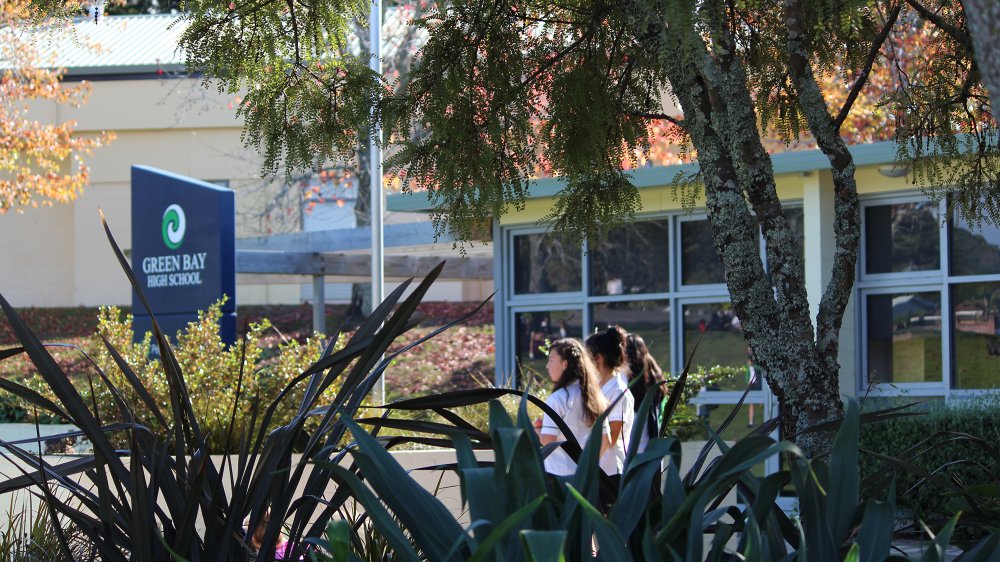Google Classroom
Friday, 22nd March 2024 at 3:50pm
Google Guardian Summary:
As a parent or caregiver, it can be difficult knowing how to support your child with their school work. The Google Classroom Guardian Summary is one way to get an overview on what should have been completed during the week via email summaries about your child’s activity in Google Classroom, and the Assessment Calendar on SchoolBridge lets you know the due dates for assessments.
Receive email summaries (Parent/ Caregivers)
To receive email summaries of your child’s work via Google Classroom, parents/caregiver must first accept an email invitation from your child's teacher. You have 120 days to accept an invitation before it expires. You can unsubscribe from summaries or remove yourself as a guardian at any time.
- The teacher emails you an invitation to join your child’s class.
- Go to your emails (inbox) and open your email invitation.
- Click Accept to confirm.
- When you accept an invitation, you and your child will receive an email confirmation.
In email summaries, you can review:
- Missing work: Work not turned in when the summary was sent.
- Upcoming work: Work that is due (for daily emails) or work due in the upcoming week (for weekly emails).
- Class activities: Announcements, assignments, and questions recently posted by teachers.
- Please note: If there is no activity to report you will not receive an email summary.
Join a class (Student)
To use Google Classroom, students simply sign in on their computer or mobile device and join classes. Once you have joined Google Classroom, you can get work from your teacher and communicate with your classmates.
You can join a class with:
- A class link: Your teacher sends you the link.
- A class code: Your teacher sends or tells you the class code.
- An email invite: Your teacher sends you the invite.
Assessment Calendar
The Assessment Calendar lets you know the due dates for assessments and can be accessed via the SchoolBridge App. If you have not already done so, please ensure you have downloaded the SchoolBridge App. This is the fastest way to get information and notices from the school.
Patai / Questions?
Please contact your child's level dean (or) subject teacher for further assistance regarding Google Classroom features and accessibility.
Log in with the email account you have associated with your child’s enrolment at Green Bay High School and follow the prompts (or) check out this helpful video: How to Login to SchoolBridge *Please note the video shows a demonstration of how to sign in to SchoolBridge using a generic ‘school’ and ‘caregiver details’.